Now that you have your Photologo, you’re surely eager to jump in to see how it looks like in all of your Photos. But, it can be very intimidating to use software with complicated processes, especially when you want to get your watermarking done FAST. So, where do you turn to?
That’s where Photopolish comes in. It’s the easiest way to apply your logos in your digital photos and the fastest way to protect them. It makes watermarking as easy as ‘drag and drop,’ so you have more time to do what you love.
Import up to 50 images at the same time with a press of a button at the bottom left corner. Then, import your signature and logos to the Watermark Wallet that safely stores them there for all future use.
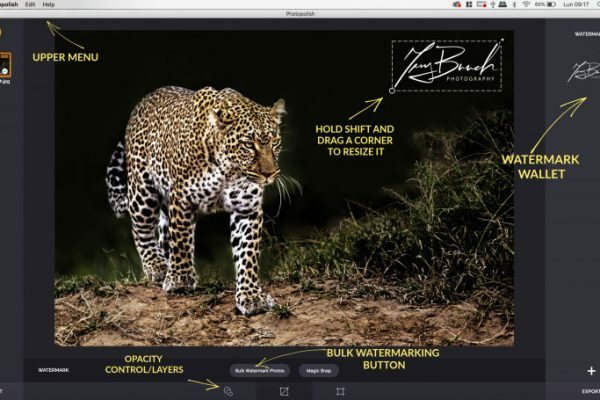
Select the image you want to watermark and drag your watermark of choice into the photo. Drag, rotate, resize, and adjust the opacity of your watermark until you’re fully satisfied. If you want to watermark all images, select Bulk Watermarking and you’re done!

There you go! Your masterpieces are ready for export in JPG or PNG formats. You can even choose Bulk Exporting to get it all exported at once. You can now sit back, relax, and enjoy the rest of your coffee because you’ve saved so much time with Photopolish — you earned it!
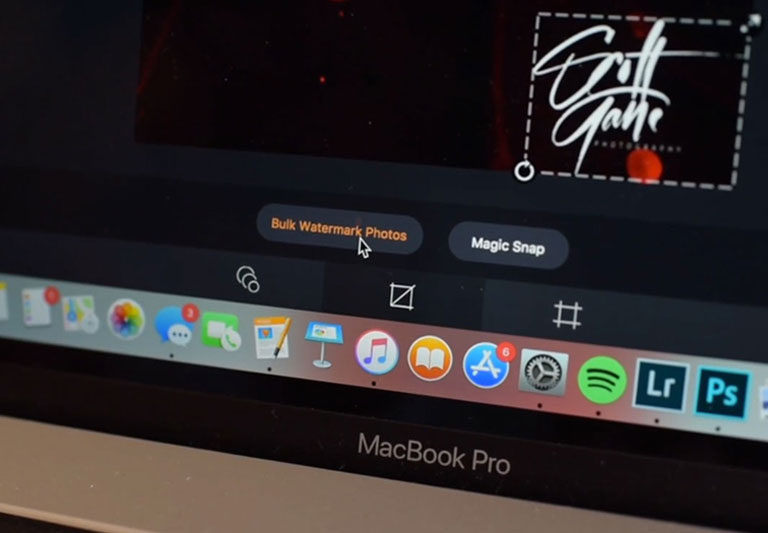
Automatically watermarks all of your images at once so you get faster workflow.
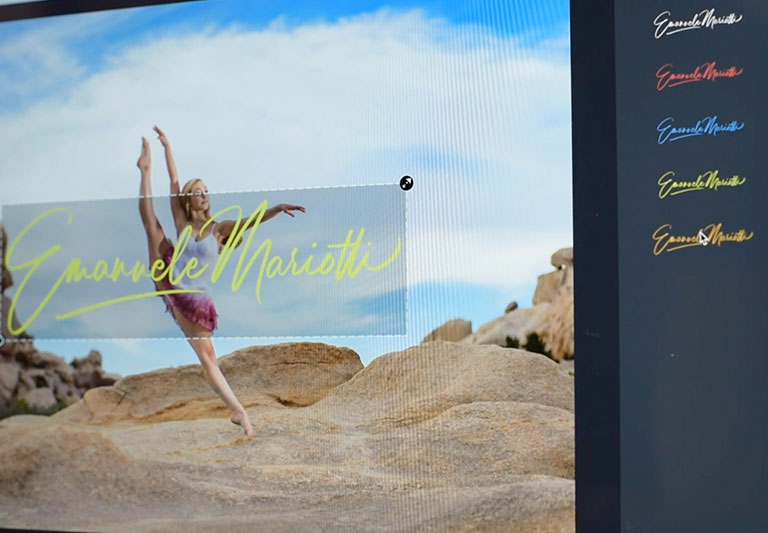
Safely stores all your logos, so you’re ready to use them for a new batch of photos.
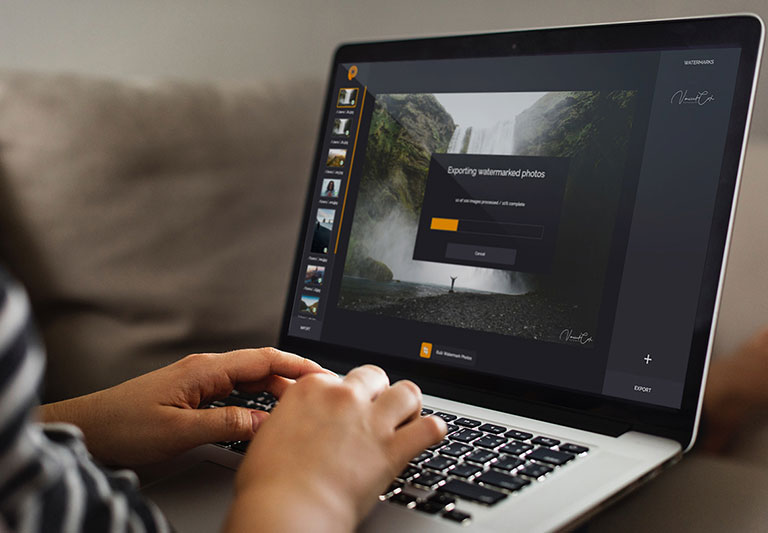
Delivers all of your photos with a press of a button. No need to do it one by one.
If you already have some experience using other photo editing apps, you can also use them to watermark your images. Even though they are not built for this purpose, you can still manually insert your watermark into each single image, using the tools you normally would use to retouch your photos and add external elements to them. Find out how by clicking below.
We use cookies to improve your experience. By continuing using this website you agree to our Cookie Policy.